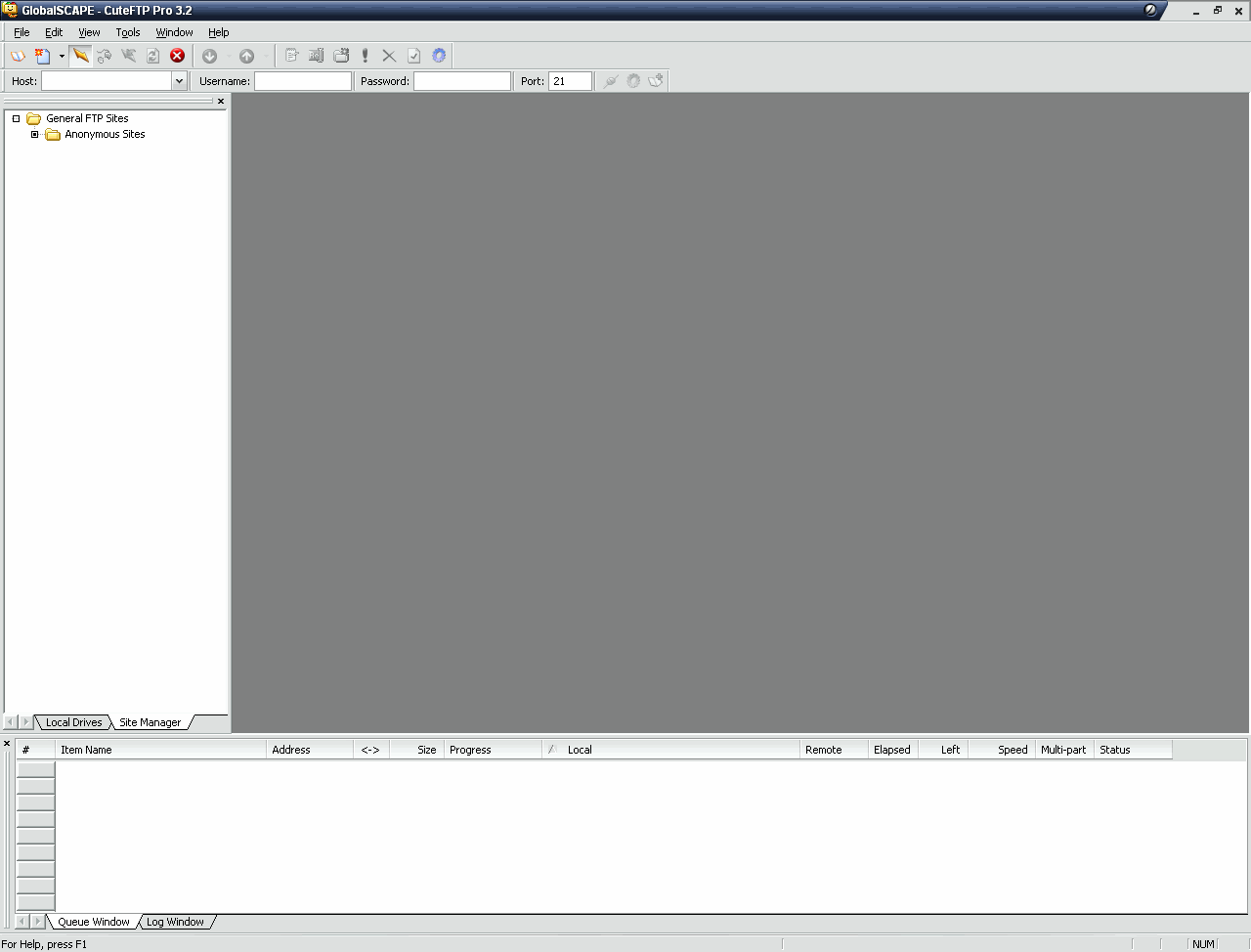
1. First install CuteFTP and start it. You should see this screen after it loads.
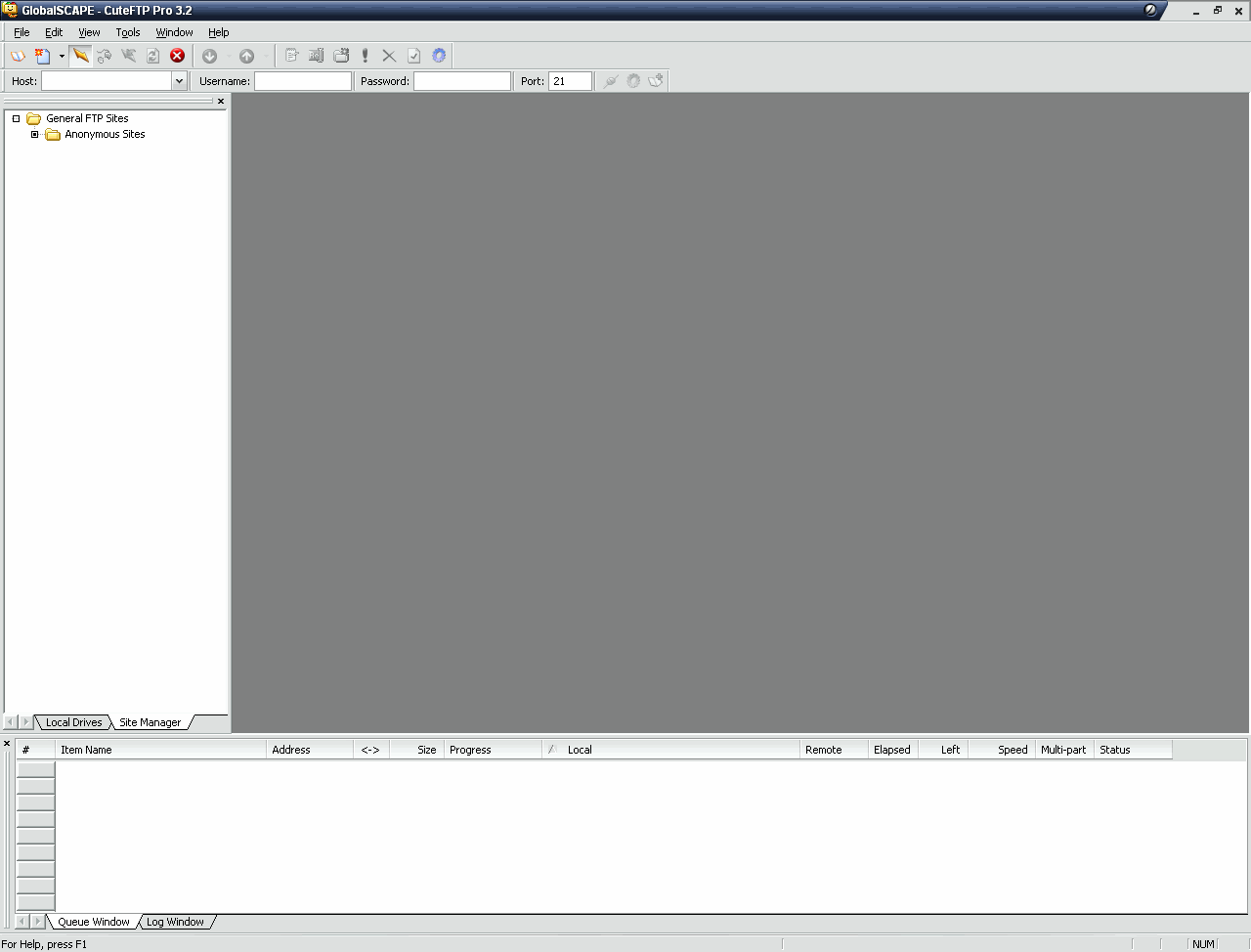
2. Go to Tools >> Global Options.
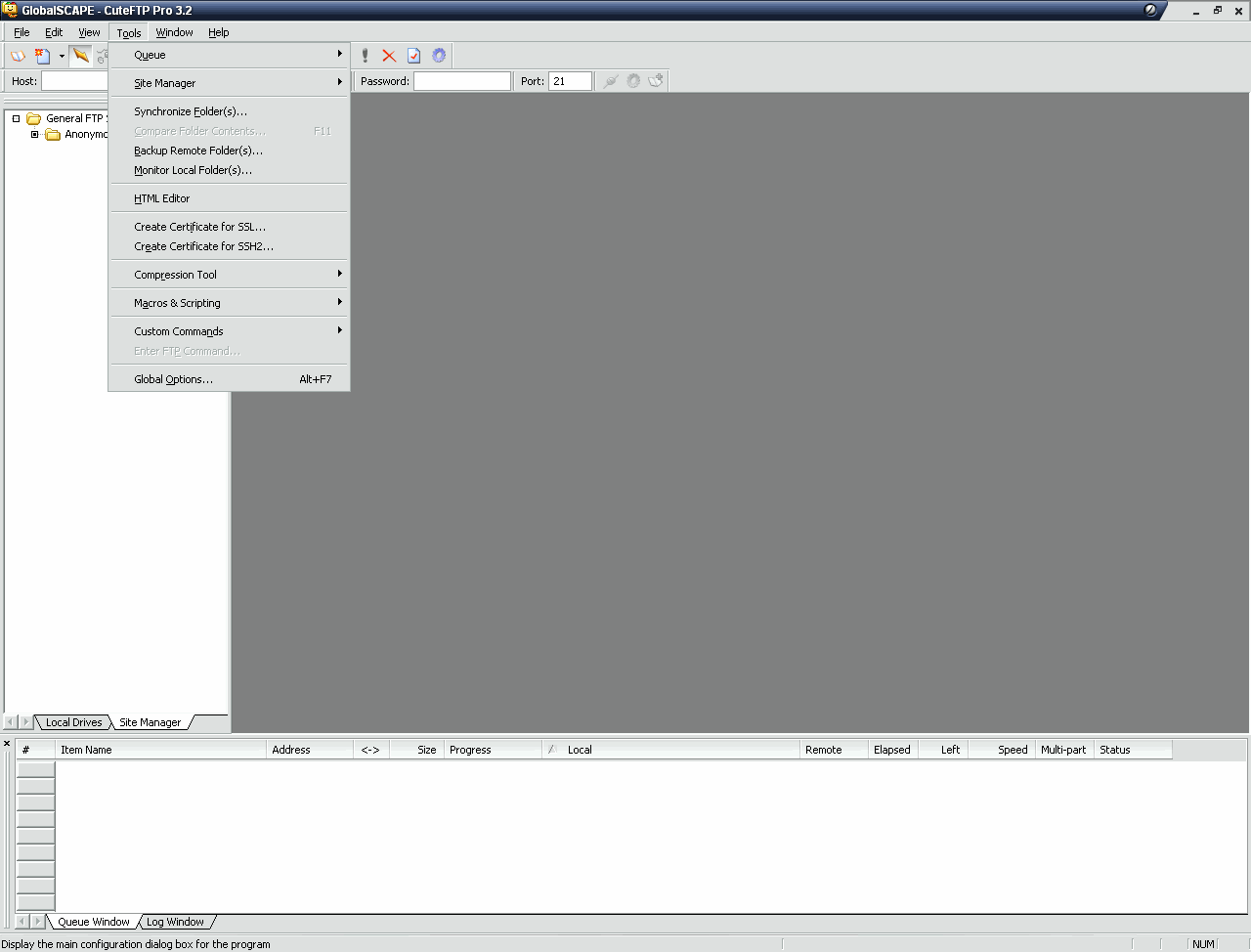
3. Then in the window that pops up, go to the Connection options. You can choose any number for "Global max number of connections", but I used 4. It just limits the number of simultaneous connections to various ftps you can have at any one time. Next, choose 1 for "Max number of connections per site". Never choose more than 1, as it may get you banned from certain servers. Lastly, change the "Delay between retries in seconds" to 60. It means that 60 seconds or 1 minute must pass before CuteFTP will attempt to login again to a ftp if it couldn't login the first time. Use 60 or above, but never anything lower as many people consider it "hammering" (which could get you banned) if you try to connect in intervals less than 60 seconds.
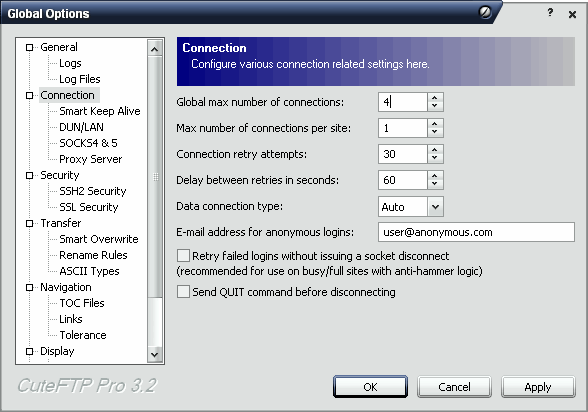
4. My preference here, but I find it easier to browse ftps if you uncheck the "Switch from the Site Manager to the Local Drives Pane upon connection". It's under the Navigation options. After that, press "OK".
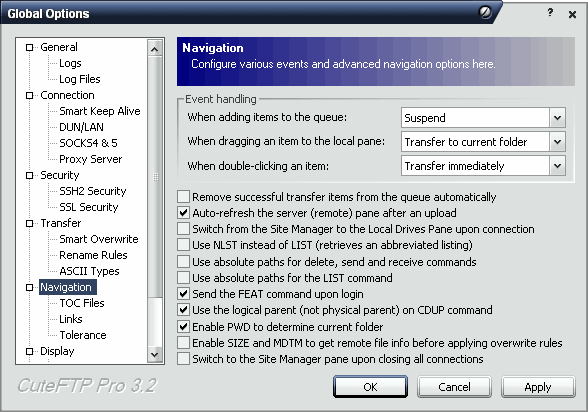
5. Now, to try to login to a ftp. Just to see how it works, type in ftp.globalscape.com in the "Host" box above the navigation pane. Press enter, and there you go, you've just connected to a ftp. Usually you'd need some sort of username/password to connect to ftps, but the GlobalSCAPE ftp allows anonymous access, so there is no need for a username/password.
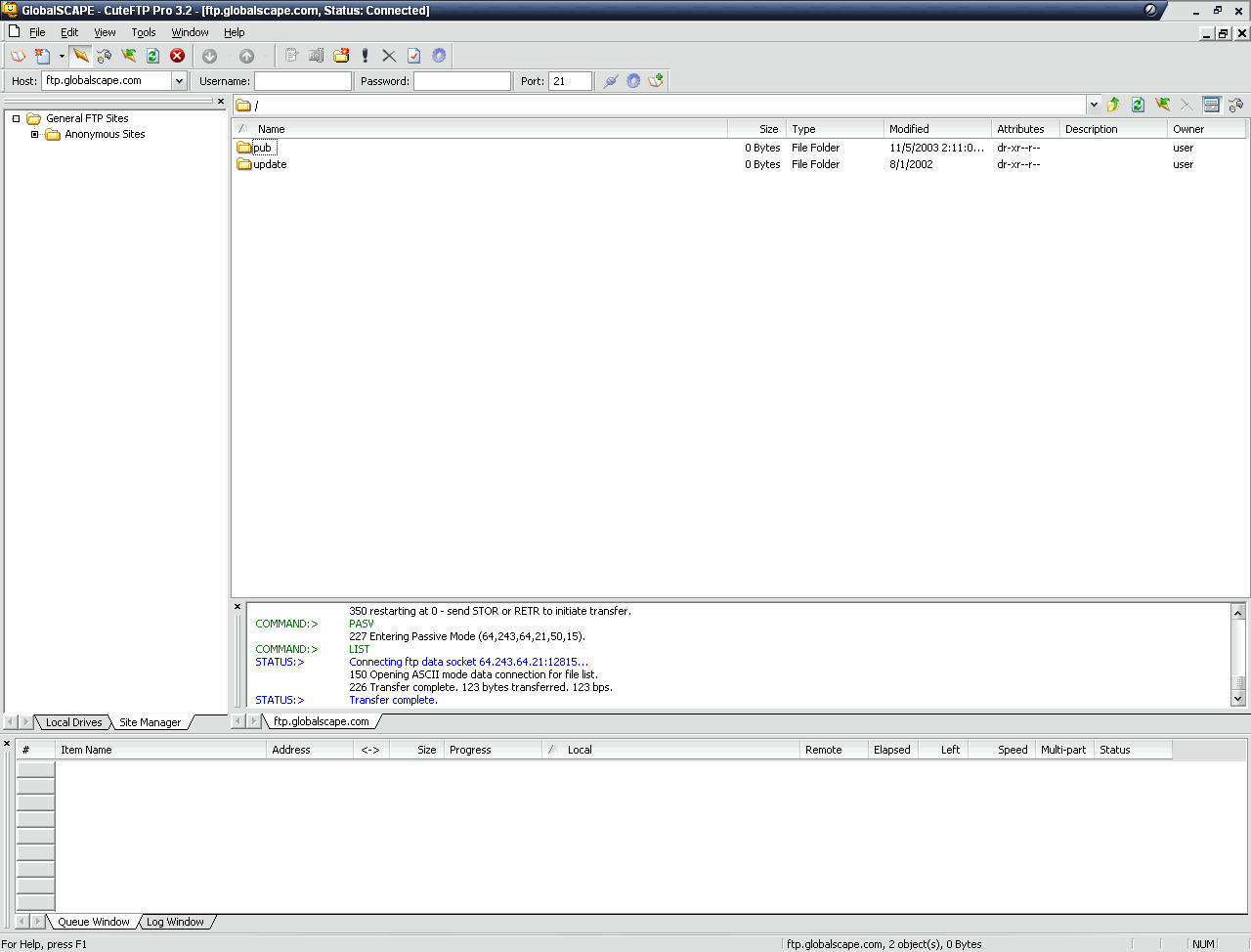
6. Now, just to get a hang of how to make browsing ftps easier, click the "Add to Site Manager" button on the far right.

7. A new window will pop up. Choose anyname you wish, but make it something you can easily understand. Press "OK".

8. And now you just added a ftp to the navigation pane. In this case, I've added the GlobalSCAPE ftp to my navigation pane. You can think of adding ftps to the navigation like the Favorites in Internet Explorer. It remembers the address of the ftp, and any login/pass, as well as other options.
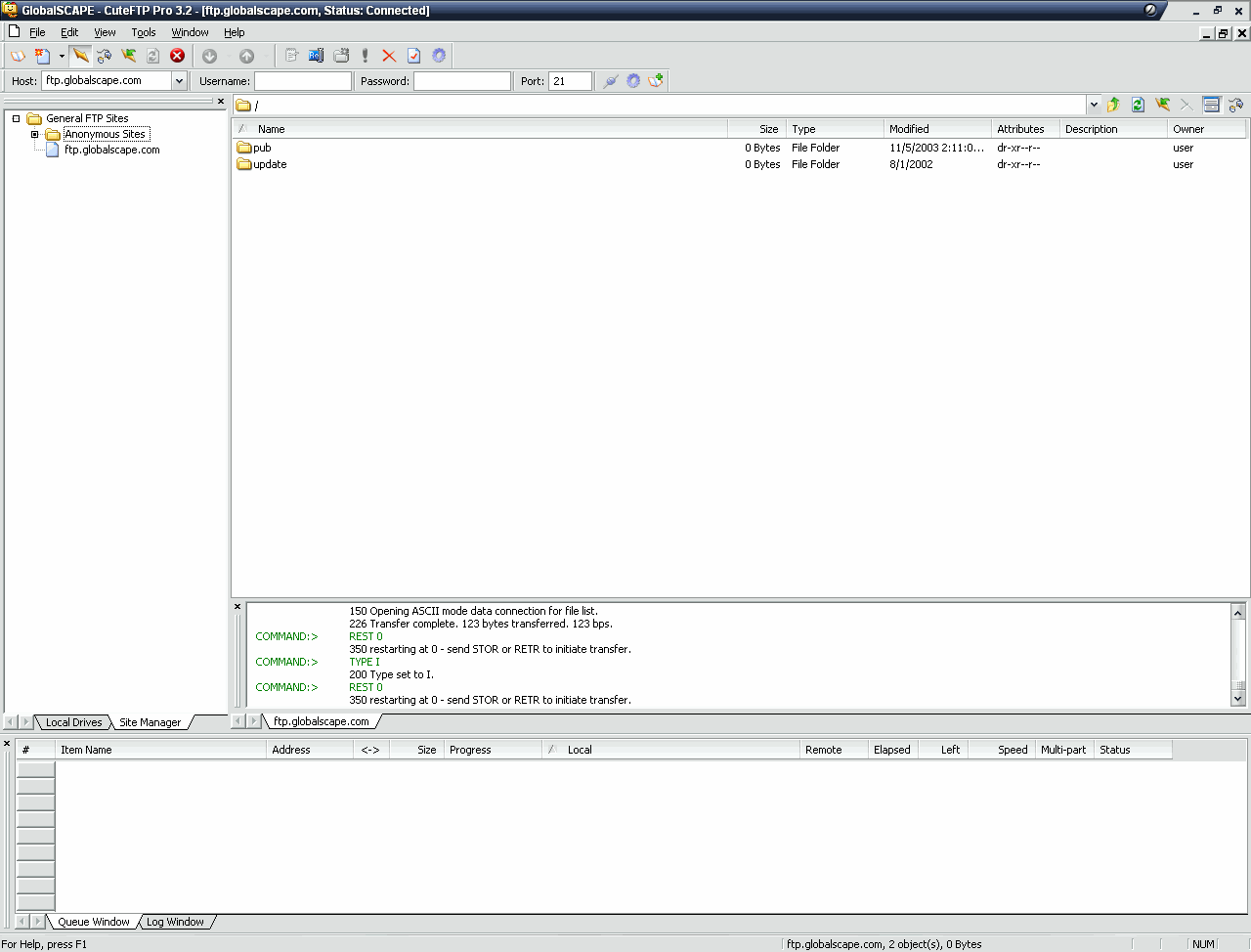
Just extra information about ftps:
The syntax for creating links to ftps is ftp://user:pass@ipaddress-or-domainname:port